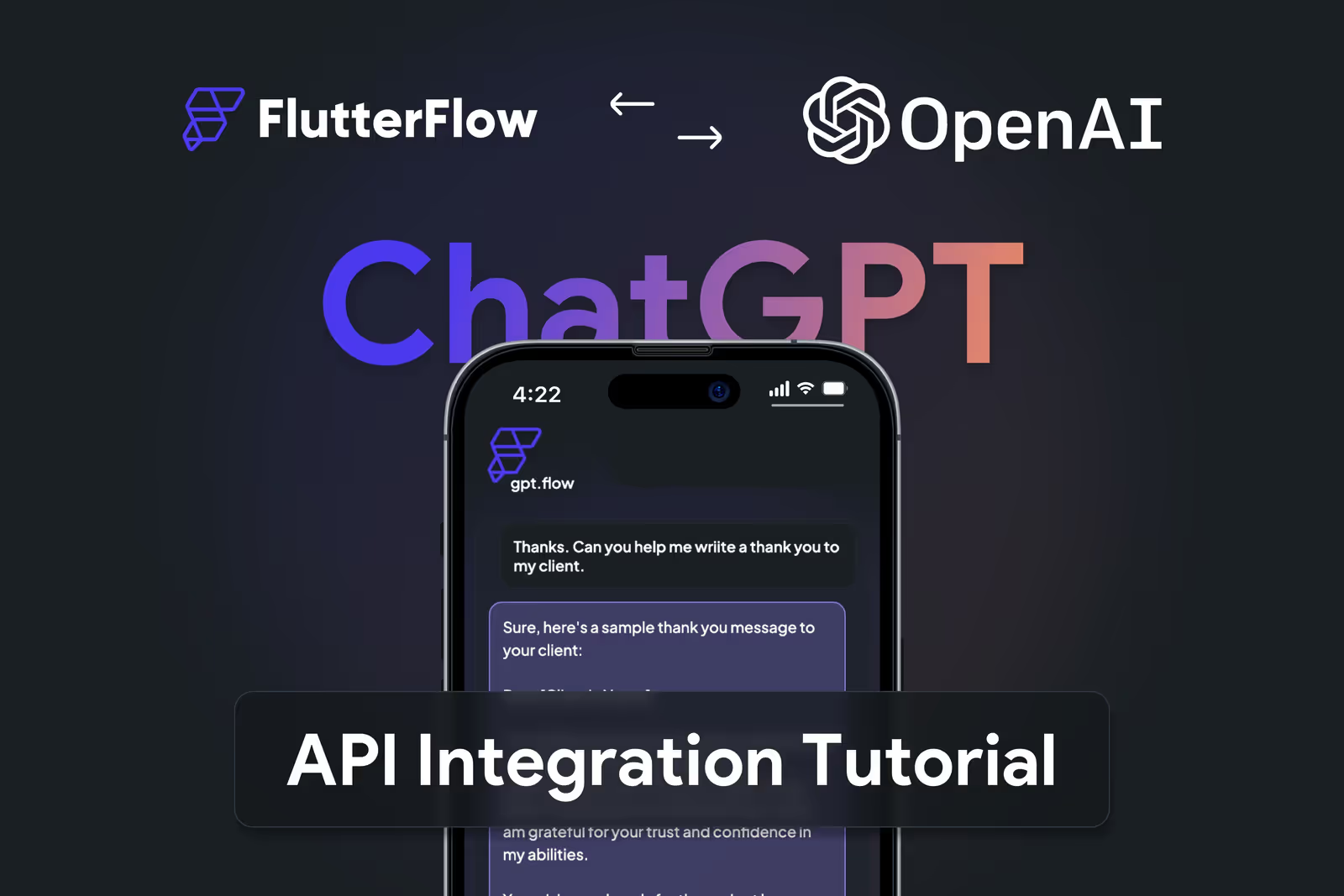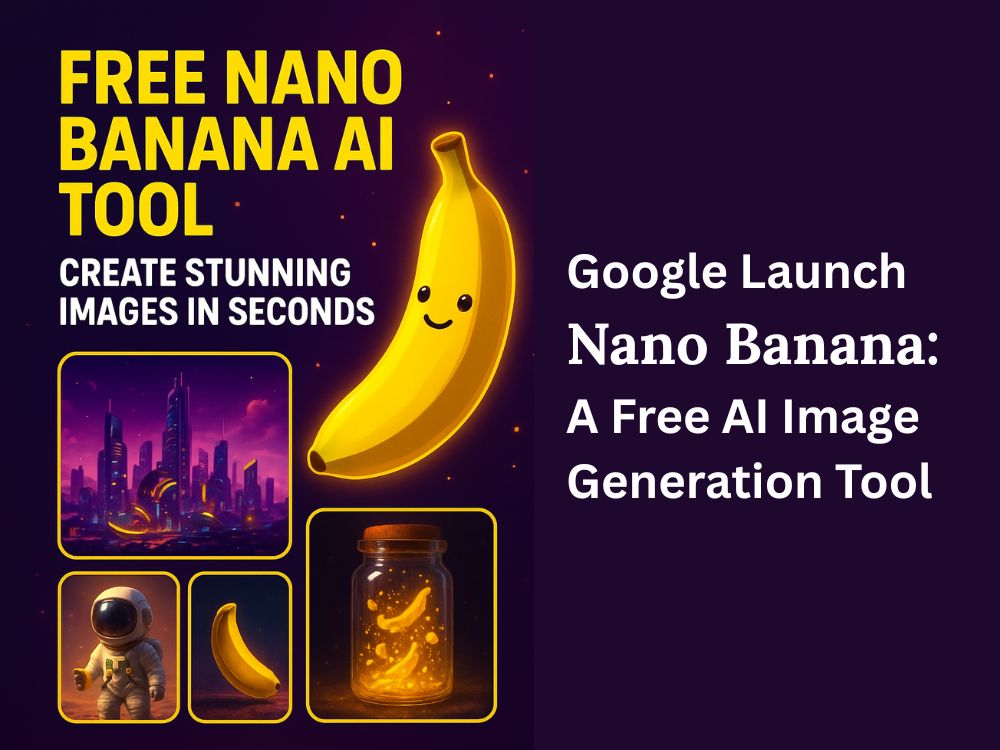Establishing Automation Workflows Using Make.com Platform (A Beginner’s Guide)
Opening Remarks
Technology is an assurance of comfort across all aspects of life, businesses, and hobbies geared towards creators as it saves time and reduces work. Make.com, formally known as Integromat, is a powerful tool that automates app connections, data transfer, and workflow construction with absolutely zero lines of code required.
If you’ve ever wished that your favorite apps could “talk” to each other automatically, this guide will walk you through how to automate workflows using Make.com platform.
A Look at Make.com
Make.com is a platform with no code required that automates processes by linking apps and services. One can consider it as a digital assistant that can handle all of a user’s monotonous chores.
Consider the following examples:
Gmail will automatically save all attachments to your Google Drive.
You will receive a Slack notification each time a new lead is added on HubSpot.
Your blog posts will be shared on your Twitter, LinkedIn, and Facebook accounts automatically as soon as you post them.
Make.com changes the game entirely by enabling automation workflows, known as scenarios, to save users the stress of hopping from one app to another.
How to Automate Workflows Using Make.com Platform
Step 1: Create a Free Account
Head over to Make.com and sign up. They offer a free plan that’s perfect for testing out small automations.
Step 2: Choose Your Apps
Once logged in, you’ll see a blank canvas. Here you can select the apps you want to connect. For example: Gmail + Google Sheets + Slack.
Step 3: Build a Scenario
- Drag and drop the first app (e.g., Gmail).
- Add a “trigger” (like “new email received”).
- Connect the next app (Google Sheets) and tell Make.com what to do (e.g., log the email details).
- Add more steps if needed (e.g., notify on Slack).
Step 4: Test Your Automation
Click Run Once to check if your workflow works as expected. If everything looks good, turn it on.
Step 5: Let Make.com Do the Work
Now every time the trigger happens, your automation runs in the background—saving you hours of repetitive work.
Why Use Make.com for Automation?
Your time will be better spent Make.com saves you the time spent copy-pasting from one app to another.
Connects with over 1,500 applications: Google, Microsoft, Shopify, Slack, N.
Popular Make.com Workflow Examples
- Content creators: Auto-share YouTube videos to social media.
- E-commerce: Send order confirmations and update inventory.
- Marketing teams: Sync new leads from Facebook Ads into CRM.
- Students: Organize class schedules by syncing Google Calendar with Notion.
Tips to Get the Most Out of Make.com
- Start with simple automations first.
- Use filters and conditions to make workflows smarter.
- Explore the templates library – it has pre-built automations you can activate instantly.
- Monitor your scenarios and optimize them for better efficiency.
learn How to use Midjourney :https://sachsakshya.com/free-midjourney-ai/